Data Management Framework¶
Overview¶
The Data Management Framework (DMF) is used to manage all the data needed by the IDAES framework, including flowsheets, models, and results. It stores metadata and data in persistent storage. It does not require that the user run a server or connect to a remote service. The DMF can be accessed through its Python API or command-line interfaces. There is work in progress on adding graphical interfaces for Jupyter Notebooks and stand-alone desktop apps.
The DMF is designed to allow multiple separate threads of work. These are
organized in workspaces. Inside a given workspace, all the information is
represented by containers called resources. A resource describes some
data in the system in a standard way, so it can be searched and manipulated
by the rest of the IDAES framework.
Resources can be connected to each other with relations such as
“derived”, “contains”, “uses”, and “version”.
Below is an illustration of these components.
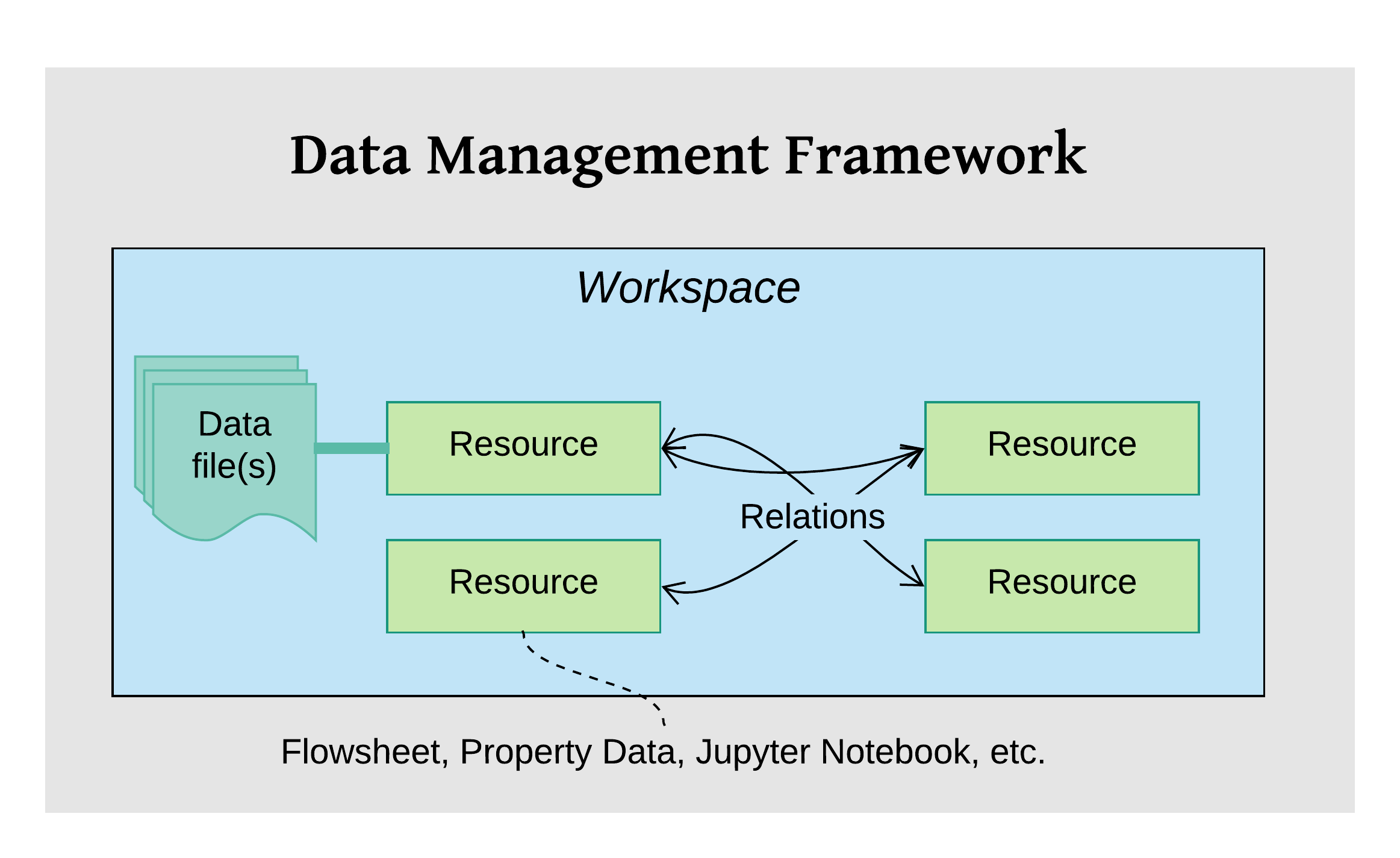
Configuration¶
The DMF is configured with an optional global configuration file and a
required per-workspace configuration file. By default the global file is
looked for as .dmf in the user’s home directory. Its main function at the
moment is to set the default workspace directory with the workspace
keyword. For example:
# global DMF configuration
workspace: ~/data/workspaces/workspace1
The per-workspace configuration has more options. See the documentation
in the Workspace class for details.
The configuration file is in YAML (or JSON) format. Here is an example file, with some
description in comments:
settings: # Global settings
workspace: /home/myuser/ws # Path to current workspace
workspace: # Per-workspace settings
location: /home/myuser/ws # Path to this workspace
name: myws # Name of this workspace
description: my workspace # Description (if any) of this workspace
created: 2019-04-09 12:55:05 # Date workspace was created
modified: 2019-04-09 12:55:05 # Date workspace was modified
files: # Basic information about data files
count: 3 # How many files
total_size: 1.3 MB # Total size of the files
html_documentation_paths: # List of paths for HTML documentation
-: /home/myuser/idaes/docs/build
logging: # Logging configuration
idaes.dmf: # Name of the logger
level: DEBUG # Log level (Python logging constant)
output: /tmp/debug.log # File path or "_stdout_" or "_stderr_"
This configuration file is used whether you use the DMF from the command-line,
Jupyter notebook, or in a Python program. For details see the
DMF package documentation.
Jupyter notebook usage¶
In the Jupyter Notebook, there are some “magics” defined that make initializing the DMF pretty easy. For example:
from idaes.dmf import magics
%dmf init path/to/workspace
The code above loads the “%dmf” line magic in the first line, then uses it to initialize the DMF with the workspace at “path/to/workspace”.
From there, other “line magics” will operate in the context of that DMF workspace.
%dmf help- Provide help on IDAES objects and classes. See dmf-help.%dmf info- Provide information about DMF current state for whatever ‘topics’ are provided%dmf list- List resources in the current workspace%dmf workspaces- List DMF workspaces; you can do this before %dmf init
DMF help¶
The IDAES Python interfaces are documented with Sphinx. This includes
automatic translation of the comments and structure of the code into
formatted and hyperlinked HTML pages. The %dmf help command lets you easily
pull up this documentation for an IDAES module, class, or
object. Below are a couple of examples:
# Initialize the DMF first
from idaes.dmf import magics
%dmf init path/to/workspace create
# Get help on a module (imported)
from idaes.core import control_volume1d
%dmf help control_volume1d
# Get help on a module (by name, no import)
%dmf help idaes.core.control_volume0d
# Get help on a class
from idaes.core.control_volume1d import ControlVolume1DBlock
%dmf help ControlVolume1DBlock
# Get help on a class (by name, no import)
%dmf help idaes.core.control_volume1d.ControlVolume1DBlock
# Get help on an object (will show help for the object's class)
# This will end up showing the same help as the previous two examples
obj = control_volume1d.ControlVolume1DBlock()
%dmf help obj
The help pages will open in a new window. The location of the built
documentation that they use is configured in the per-workspace DMF
configuration under the htmldocs keyword (a default value is filled in
when the DMF is first initialized).
Sharing¶
The contents of a DMF workspace can be shared quite simply because the data is all contained within a directory in the local file system. So, some ways to share (with one or many people) include:
- Put the workspace directory in a cloud/shared drive like Dropbox , Box , Google Drive , or OneDrive .
- Put the workspace directory under version control like Git and share that versioned data using Git commands and a service like Github , BitBucket or Gitlab.
- Package up the directory with a standard archiving utility like “zip” or “tar” and share it like any other file (e.g. attach it to an email).
Note
These modes of sharing allow users to see the same data, but are not designed for real-time collaboration (reading and writing) of the same data. That mode of operation requires a proper database server to mediate operations on the same data. This is in the roadmap for the DMF, but not currently implemented.